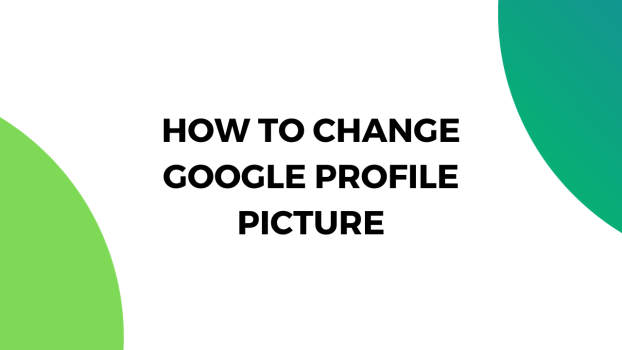The profile pictures on Google profiles are often neglected by many people, it take make a massive difference. In professional circles, having a profile picture on your Google account is the first step towards making your impression on the person on the other side of the email.
By default, if you don’t have a profile picture on your Google account, you will see the initials of your name on your profile. And you can remove those initials and change them with a profile picture on your Google account.
Today’s round-up focuses on how to change Google profile pictures on Android, desktop, and iOS devices.
What we cover
How to change Google Profile picture
Changing the Google Profile picture is a piece of cake but since it is Google that we’re dealing with, finding the right settings can be quite complex. Fortunately, with this brief guide, you will be easily able to change your Google profile picture with ease.
Keep in mind that JPEG and PNG images would look good on your Gmail account. Also, before putting up the new image, make sure that the image isn’t too small because if it is, it won’t fit. And even if it fits, the image would look quite blurry.
For Desktops
If you’re logged on from a desktop, you will need to follow these few simple steps to change the profile picture of your Google account:
1. Open Gmail.
2. Click on the profile picture or the icon that is displayed in the top-right corner of the Gmail window.

3. Click on the edit option on the profile image.

4. Click on change and select the new profile picture.

With such simple steps, the profile picture will be updated. Keep in mind that if you want the default initials of your name as your profile picture, all you have to do is remove the profile picture using the same settings.
Also, once you change the profile picture on your Google account, it can take a while for the profile picture to update on other apps so give it a day or two before assuming that the new profile picture isn’t saved.
For Android and iOS
Since the Gmail app on Android and iOS is quite similar, the steps below will work for both operating systems. Now, if you have an Android or iOS device and you want to change the profile picture of your Google account, follow these steps:
1. Open Gmail.
2. Tap on your profile at the top-right corner of the window.
3. Tap on ‘Manage your Google Account’.

4. Once redirected to the new page, simply tap the profile picture.

5. Now you will have the option to change or remove the profile picture of your Google account.

Once you change the profile picture of your Google account, it will be visible to everyone. However, if you want only those people to see your Google profile picture that you interact with, you can see the privacy option right in front of you to change the privacy settings.
How to change your Google profile picture back to default
If you want to change the Google profile picture back to default and display the initial of your name instead of a picture, you can use the same steps that are mentioned above and instead of using the ‘change’ option, press the ‘remove’ button to remove the picture.
You can change the profile picture on your Google account anytime and it is up to you to decide what sort of picture you’d like. For most professional circles, images with backgrounds are often used but these days, thanks to the advancement in AI technology, AI-generated images are very much used in professional circles as well.
FAQs
How do I change my Google profile picture to a letter?
Removing the Google profile picture will show the default initial of your account name. By default, when you create an account, the Google profile picture shows the initial letter of your name and if you want to keep the letter as your profile image, don’t change the profile picture of your account.
Why can’t I change my Google business profile picture?
The Google business profile picture might not show up if you’re uploading the wrong format picture. Try uploading the image again in JPEG or PNG format and hopefully, the problem will be solved. Also, sometimes, it can take a while for the new profile picture to show up so be patient.