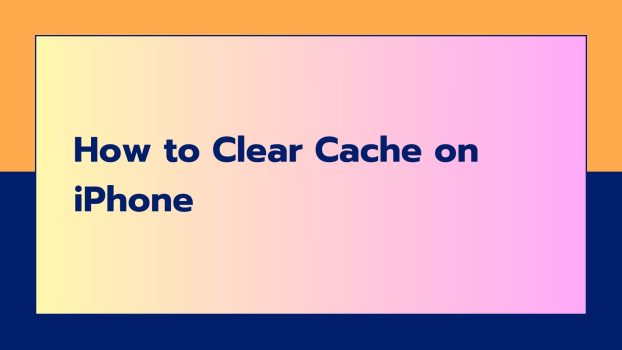Wondering why it is important to clear cache on iPhone? The cache is hardware or software that is used to improve the performance of the data that is frequently used by you. In simple language cache is a location used for storing data used by your apps or browsers to speed up the time required for loading.
You can clear your app cache or browser cache on your iPhone to free up the storage space on your device. By removing this unwanted app and browser data, you can improve the performance and speed of your iPhone.
What we cover
Clear Cache on iPhone with Offloading
Clearing cache on your iPhone using Offloading will free up the storage. But it will still keep the data and the documents safe. This is a temporary way to free up some space on your iPhone. To clear the cache on an iPhone, follow the below steps:
- Navigate to Settings.
- Click on General.
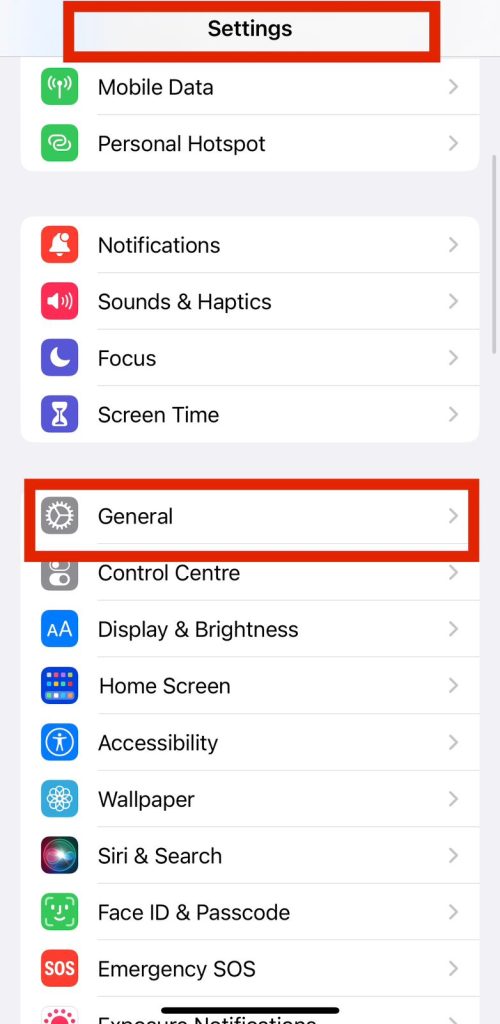
- Click on iPhone Storage.
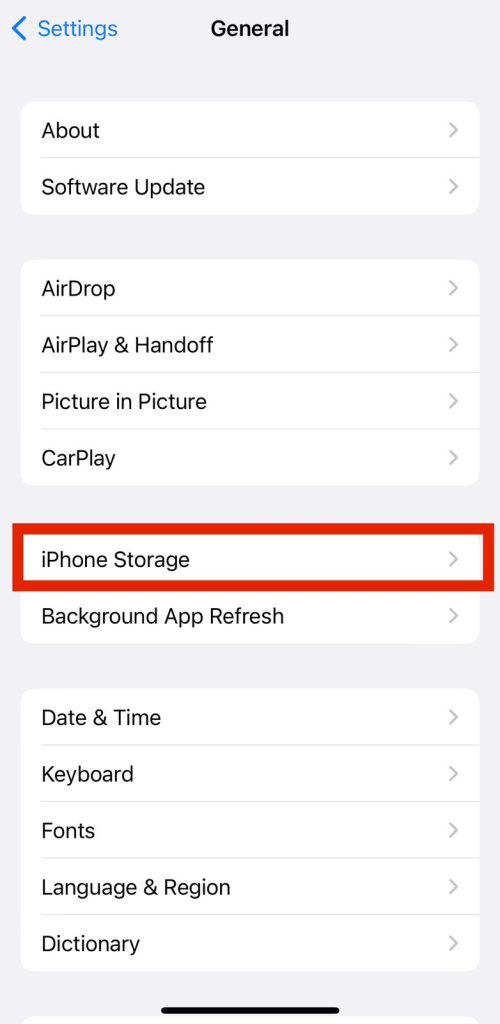
- The list of apps will appear.
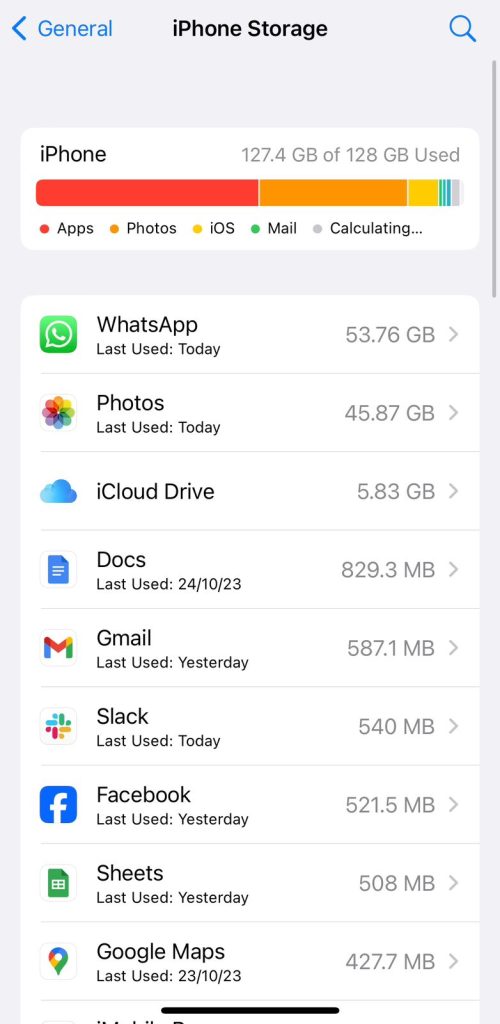
- Swipe left on the app for which you need to clear the cache.
- Click on Offload App.
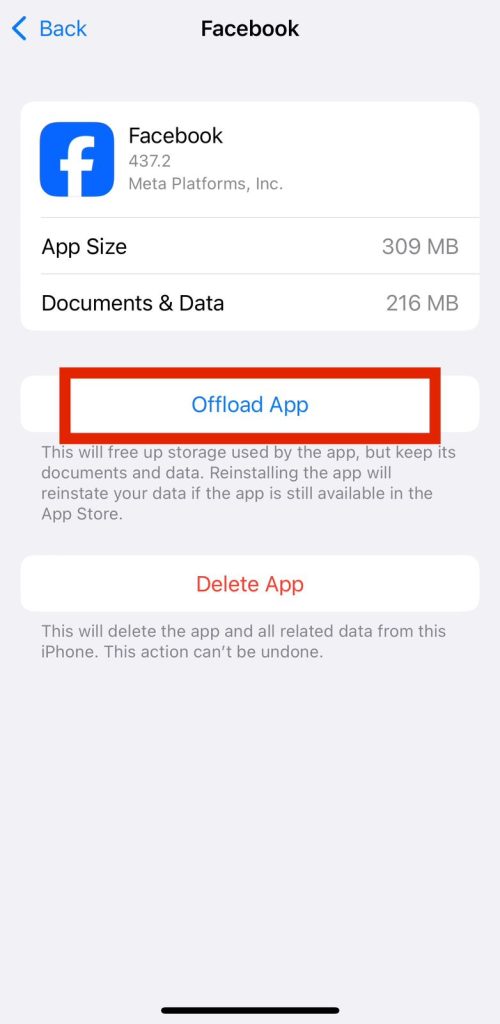
This way, the app cache will be cleared on your iPhone.
Note: Offloading is a temporary method to uninstall an app. The app data and documents are not deleted in the process.
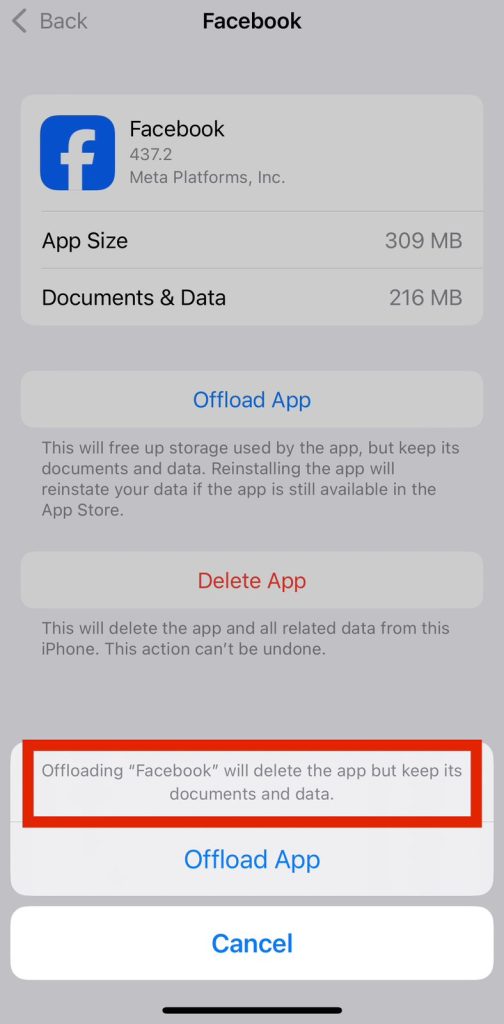
Clearing Cache in Safari on iPhone
If you use an iPhone and surf the web using other browsers on it, there are chances that you must have used Safari at some other time. When you visit any website, your iPhone stores data in the form of cookies or other files and add to the storage space on your device.
To clear the cache from Safari on an iPhone, follow the below steps:
- Navigate to Settings.
- Click on Safari.
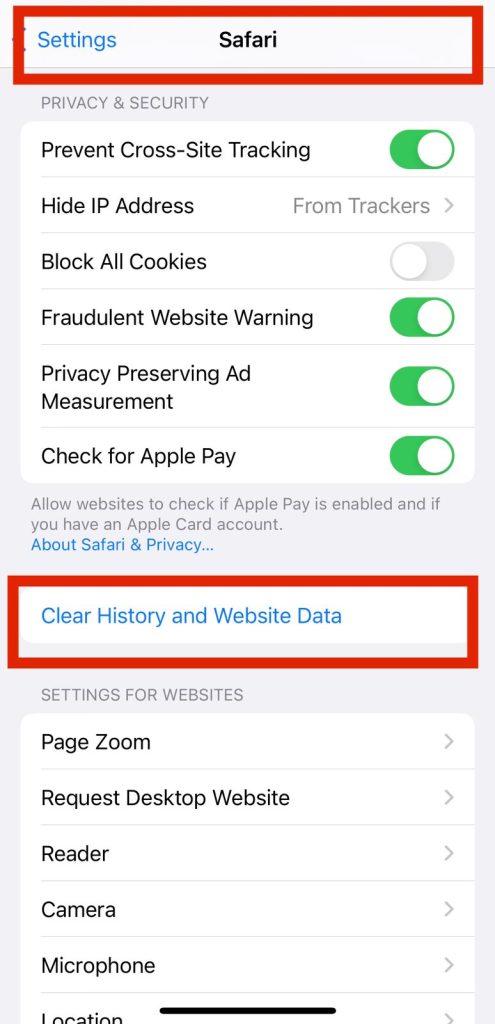
- Click on Clear History and Website Data.
Clearing Cache in Chrome on iPhone
To clear the cache in Chrome on an iPhone, follow the below steps:
- Open the browser.
- Click on the three dots on the lower right corner.
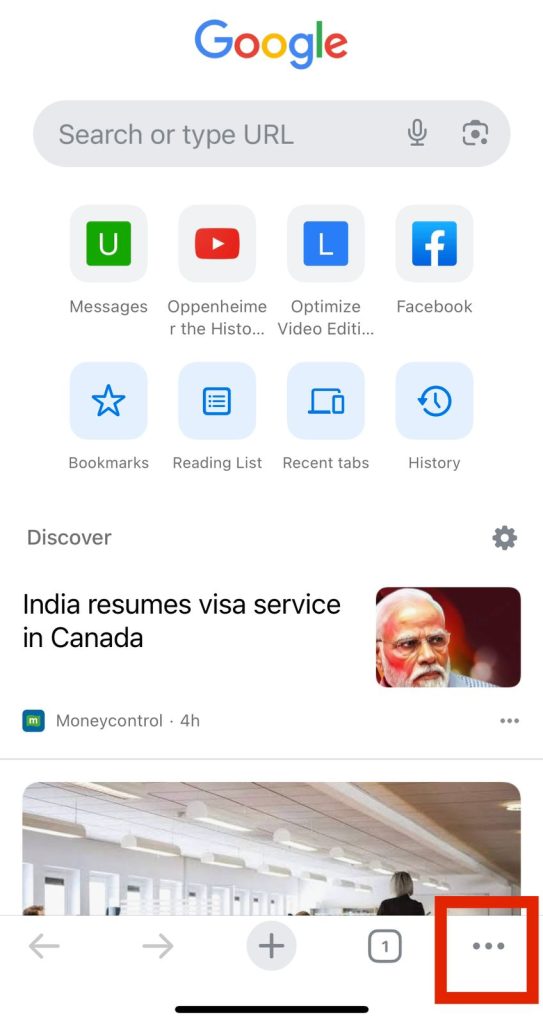
- Select Clear Browsing Data
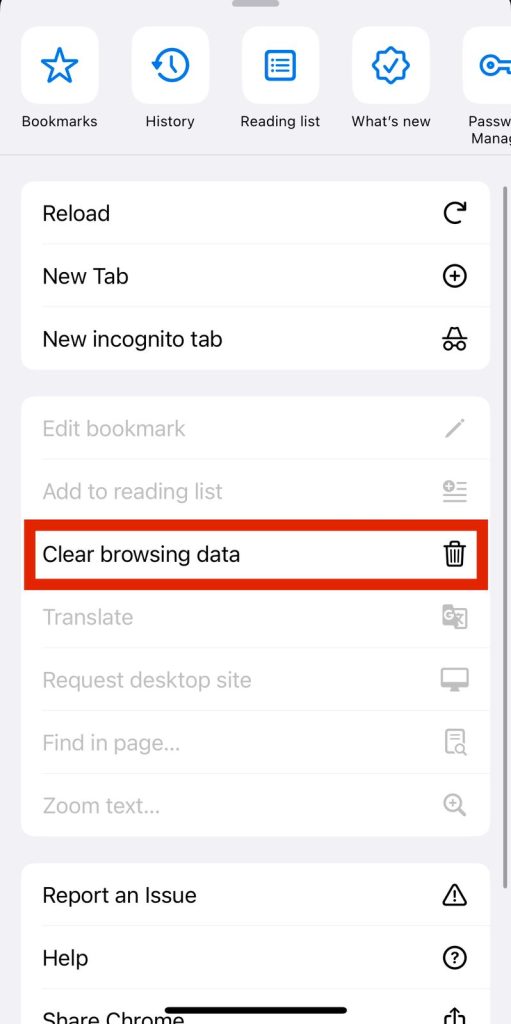
Also Read: Clearing Cache on Android Chrome
Clearing Cache in Various Browsers on iPhone
Multiple browsers are compatible and can be used on iPhones. This includes Chrome, Firefox, Edge, etc. There are different processes for clearing the cache of each of the above-listed browsers.
For each browser, you need to open Settings and check for the options of clearing data. For Firefox, it can be seen in Data Management, and for Edge, it can be seen in Privacy and Security.
In this way, you can free up the cache from your different browsers in simple steps which will enable the smooth functioning of your iPhone.
FAQs
Can I clear the cache from more than one app at once?
Yes. When you open iPhone storage, you will find a menu that has the option of Offload Unused Apps. Click on Enable, and you will automatically offload the unused apps.
Can I clear the cache but keep my history and cookies?
Yes. Open the Advanced Menu. Click on the Website Data at the bottom and then click on Remove Website Data. All the cache will be cleared, but the history and cookies will not be deleted.
How can I check the storage on my iPhone?
To check the storage on your iPhone, follow these steps:
- Navigate to Settings on iPhone.
- Click on General.
- Click on iPhone Storage.
- Look for the app for which you have to check the storage.
- Click on view storage status.
You will get the details about the storage on your iPhone.
Are cookies and cache the same?
Cookies and cache are used by devices to enhance the overall user experience. However, cookies and cache are not the same thing at all. Cookies small bits of data that are sent by websites to your phone. This includes details like website preferences, login details, passwords, etc.
What will happen if I don’t clear the cache on my iPhone?
If you do not clear the cache regularly on your iPhone, then your device becomes slower, and it affects the performance of the iPhone.