Many multifunction printers nowadays include fax capabilities, which makes it really handy and efficient to send and receive faxes straight from your printer.
What we cover
Understanding Fax-Enabled Printers
Fax-enabled printers, often called multifunction printers (MFPs), are versatile all-in-one devices that integrate the capabilities of a printer, scanner, copier, and fax machine into a single unit. These printers come with a wide array of features that help simplify office tasks, including faxing.
Most multifunction printers have the capability to both send and receive faxes. While some multifunction printers may not come with built-in fax functionality, it can be added later using a fax kit.
You can easily tell if a printer has fax capability by looking for a Fax button located somewhere on the printer. If you don’t see a fax button, look for a telephone jack or jacks. It means the printer can function as a fax machine when connected to a phone line.
Popular brands like HP, Brother, Canon, and Epson offer a wide range of models with integrated fax functionality. These printers let you send and receive faxes right from the printer’s control panel, so you don’t need a separate fax machine.
Prepping Up for the Faxing
Before you dive into faxing, there are a few things you need to fax from a printer:
- Phone Line: Make sure your printer is connected to an active phone line connection. Look for a telephone jack at the back of your printer, and plug in your landline connection. And the phone line needs to be a regular analog connection.
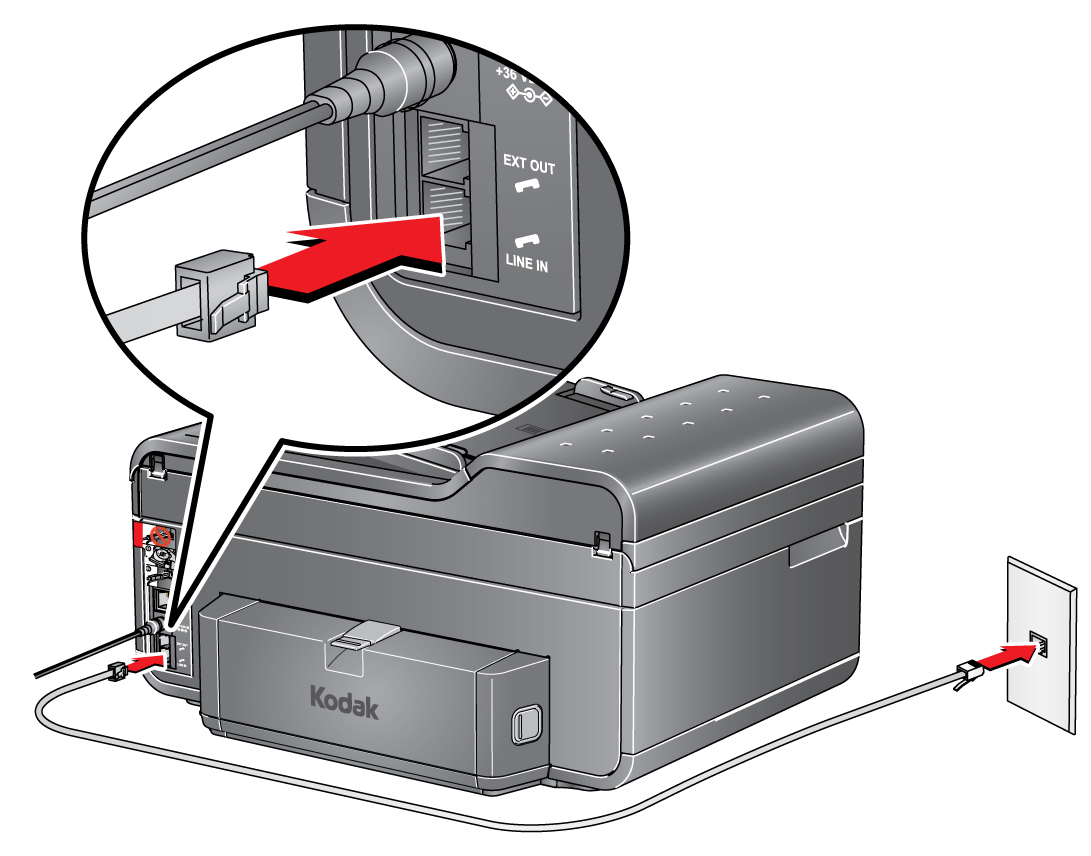
- Fax Number: Next, you’ll need an active fax number. If you don’t have one, get one from your phone service provider. Before sending the fax, confirm the recipient’s fax number and call them to let them know you are sending the fax.
- Documents: To get a crisp fax, use clean and clear documents. If have dust, fingerprints, smudges, or any other marks on the scanner glass, give your scanner glass a quick cleaning.
If you have a commercial multifunction printer with no faxing capability, you’ll likely need a technician’s assistance to install a fax kit on your multifunction printer in order to enable the feature. Contact the manufacturer or the company that services your printer, and they will be able to help you install a fax kit.
A Step-by-Step Guide to Sending a Fax
If you already know how to use a regular fax machine, then it should be easy. Sending a fax from a printer works in a similar way. Alright, let’s break down the faxing process into simple steps:
- Start the printer: Turn on the printer and make sure it is ready to use.
- Load the document: Put the document you want to fax face-down on the scanner glass (flatbed) or face-up in the automatic document feeder, depending on your printer.

- Access Fax Mode: In the printer’s control panel, find and select the Fax option. It is usually labeled as ‘Fax’ or ‘Send Fax’.
- Dial the recipient’s number: Punch in the recipient’s fax number using the numeric keypad. Then, double-check the fax number.
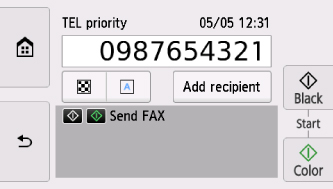
- Fine-Tune Settings: Adjust the fax settings like resolution, contrast, and paper size if needed. For more information, check the printer’s user manual.
- Send: Finally, hit the ‘Send’ button to start the fax transmission. Your printer will dial the recipient’s fax number and start sending the documents.
Some printers may give you a confirmation receipt once the fax is successfully sent.
Troubleshooting Common Issues
While faxing from a printer is pretty straightforward, you might encounter some common issues, such as:
- Connection Errors:: If your fax isn’t going through, check that your phone line is properly connected and functional.
- Blurry and poor quality faxes: Blurred and poor quality documents could be caused by misconfigured settings, smudged scanner glass, or dirty glass. Wipe the scanner glass properly and adjust the settings.
- No Confirmation Receipt: If you haven’t received a confirmation receipt after sending the fax, get in touch with the recipient. Confirm that their fax machine is turned on and functioning, and also ensure that you dialed the correct number.
If the recipient runs out of paper, there’s no need to worry. Printers store incoming faxes in their memory, so once the paper is added, the printer will automatically print the incoming fax.
Digital Alternatives to Traditional Faxing
For those without a dedicated phone line, they can still make use of several online fax services to send faxes, such as eFax, CocoFax, or FAX.PLUS, etc. These services allow you to send and receive faxes via email or a web portal.
When you sign up for these services, they will assign you a fax number that you can use to send and receive faxes from any device. You can scan the documents using a regular printer or mobile device, attach the files (as PDF, JPG, etc.), enter your recipient’s fax number, and send them. There is no real difference between online fax services and fax-enabled printers, as the faxing service will send it just like a regular fax through their phone line service.
Some modern printer brands, such as Brother and Canon, have an Internet fax (I-fax) function that enables them to send and receive faxes wirelessly. Scanned documents are converted into digital file formats such as TIFF or PDF and are sent as email attachments. To use this feature, the printer needs to be equipped with a Wi-Fi network card.
FAQs
Q: Can I Fax from My Printer without a Phone Line?
A: Generally, faxing from a printer requires a traditional phone line connection. However, some printers can integrate with online fax services, enabling you to fax without a dedicated phone line.
Q: What Do I Need to Send a Fax Using a Printer?
A: To send a fax from a printer, you’ll need a fax-equipped printer, an active phone line, a dedicated fax number, and the documents you want to fax.
Q: How to Send a Fax Online?
A: Online fax services allow you to send faxes to the recipient’s fax number via email or web apps. Choose the document you want to fax in the faxing app or email, enter the recipient’s fax number, create a cover sheet, and send it.
To sum it up, fax-enabled printers bring together the best of both traditional and modern communication, making faxing easier and more efficient than ever before.





