Figma offers the flexibility to edit images through its tools, which are capable of different purposes. In this guide, we will help you flip an image through different approaches through a simple demonstration to get you all covered.
Flip an Image in Figma
- Start by navigating to Figma on your browser and sign in to your Figma account or create a new one if needed.
- Once you’re on the home page, open an existing design from the Recents or start with a new one by clicking the Design File button for designs, prototypes, and wireframes.
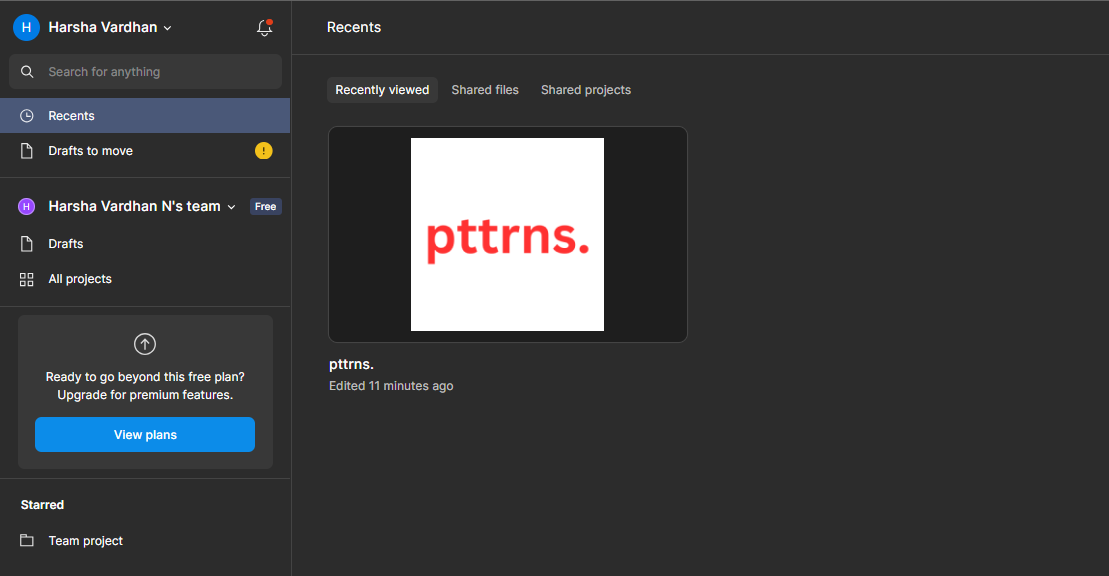
- With the design loaded, select an existing image or add a new image. Once the image is selected, right-click on it. Doing so, you’re displayed with various options and from which click on Flip Horizontal or Flip Vertical to flip the image.
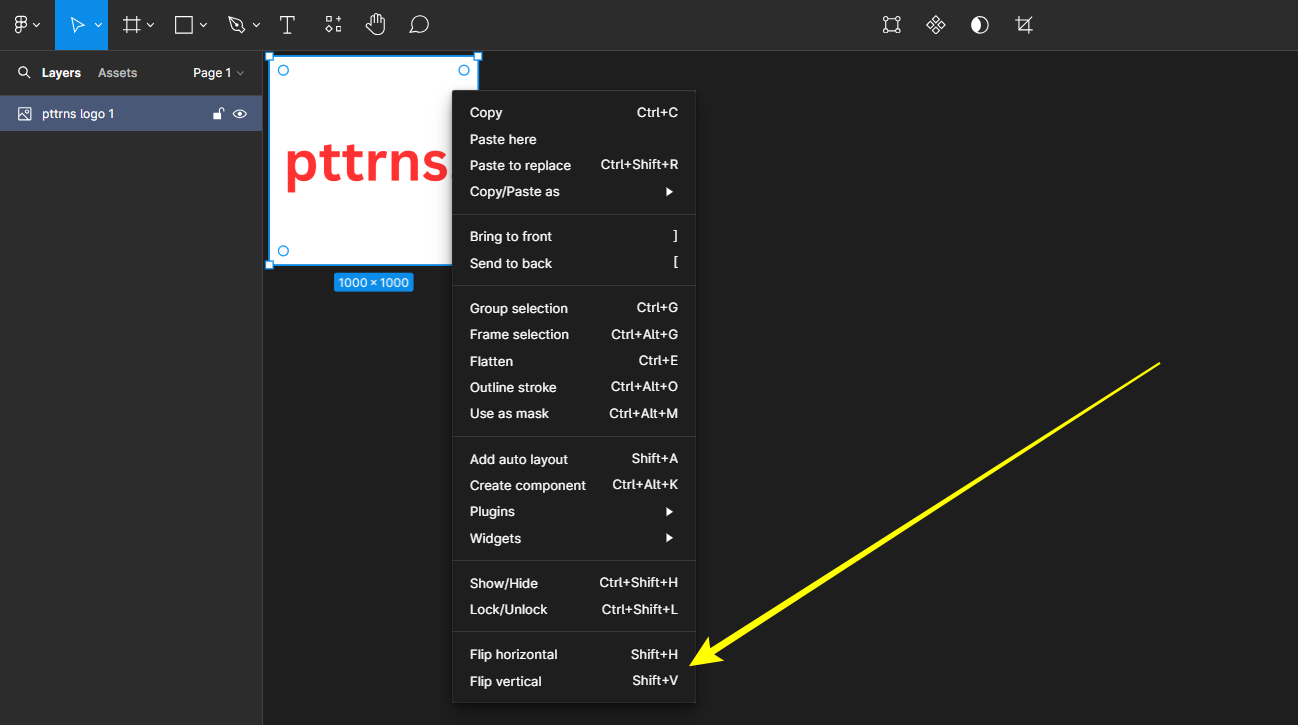
Pro Tip: To flip an image, you can also use key combinations, such as flipping the object horizontally and pressing the Shift + H keys together. On the other hand, to flip the object vertically, press the Shift + V keys together.
Wrapping Up
Congratulations on learning how to flip an image in Figma!
While we made sure to present both approaches to flip an image in Figma, their implementation varies according to the design. Hence, choose the approach that can be used with the design without disrupting other components.








