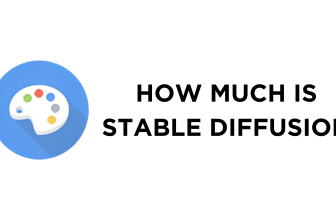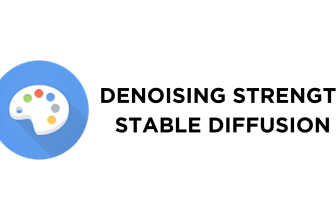Stable Diffusion isn’t limited to Windows and can be installed on Mac. If you’re a Mac user and want to use Stable Diffusion, follow the below guide to get started with installation.
Note: Stable Diffusion requires power-packed specs and consumes a lot of resources. Hence, ensure that your Mac has an Apple Silicon M1 or M2 with at least 8GB RAM.
Install Stable Diffusion on Mac
- Unlike Windows, macOS doesn’t feature an in-built package manager, requiring you to install Homebrew on your Mac. To do this, open the browser, navigate to Homebrew, click the Copy icon, or copy the command below.
/bin/bash -c "$(curl -fsSL https://raw.githubusercontent.com/Homebrew/install/HEAD/install.sh)"

- Now open the terminal on your Mac, paste the copied command, and run it to install Homebrew.

- Wait for a while as Homebrew takes to install. Once done, proceed with the Python installation by pasting and running the below command on the terminal.
brew install [email protected] git wget

- With Python installed, stay on the terminal, paste and run the below command to clone the Automatic 1111’s Stable Diffusion WebUI repository on your Mac.
git clone https://github.com/AUTOMATIC1111/stable-diffusion-webui

- If you have done it right, you will notice a new folder, stable-diffusion-webui, created in your home directory. With this step, we are halfway through the installation of Stable Diffusion. To finish the process, copy and paste the below command to run Stable Diffusion.
cd ~/stable-diffusion-webui;./webui.sh

- If you notice, the run command takes time, and the reason behind it is that it downloads the model file, which is necessary for Stable Diffusion to generate images.

- After the model and necessary files needed for seamless functioning of Stable Diffusion are downloaded, the Stable Diffusion WebUI is loaded on a new tab on the default browser on your Mac.

- In case Stable Diffusion has run without errors and isn’t being loaded on a new tab on the browser, copy and paste the below URL into your browser while ensuring the terminal isn’t closed.
http://127.0.0.1:7860/
Wrapping Up
Congratulations on learning how to install Stable Diffusion on Mac!
Unlike Windows, installing Stable Diffusion on Mac involves fewer steps. However, it is essential to paste the provided commands without mistakes.
During or after installation, you might come across various issues. In this scenario, the best suggestion is to reboot your Mac and repeat the step. However, if the error persists, check for the error on GitHub or Reddit to resolve and proceed with the successful installation and running of Stable Diffusion on Mac.
Related Reading
How To Install Stable Diffusion