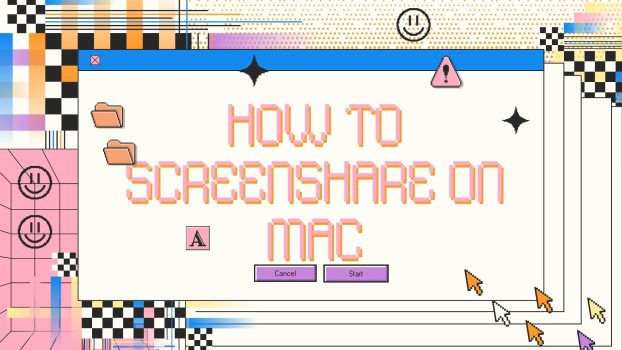Users often find it difficult to do this through Mac’s screen. So, let’s discuss how to do this easily and quickly.
What we cover
macOS Screen Sharing Feature
MacOS can help in Mac-to-Mac sharing. If you want to use the feature of MacOS screen sharing, here are a few steps :
- Choose the Apple Menu
- Click on the Settings option
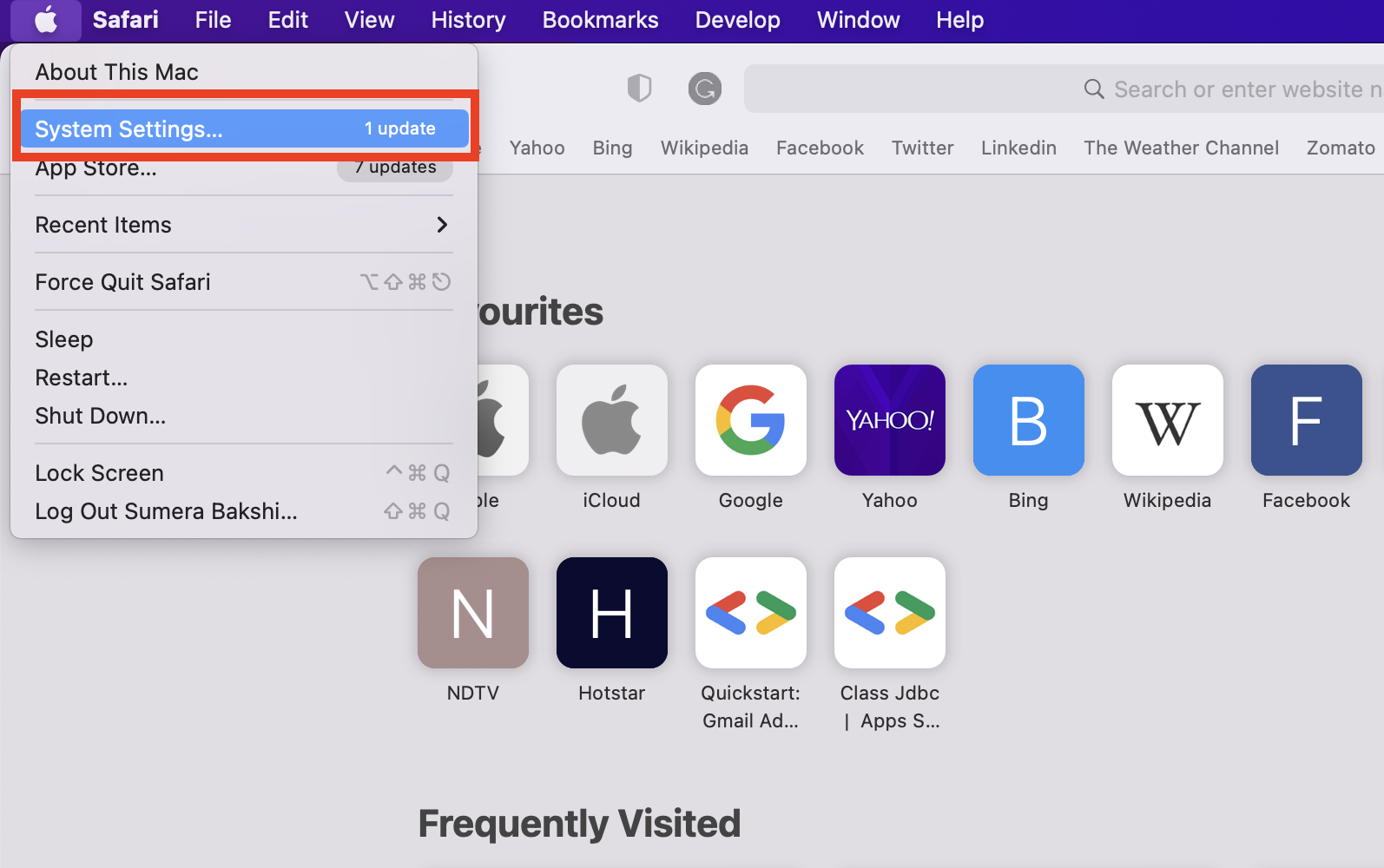
- Select the General option from the left panel
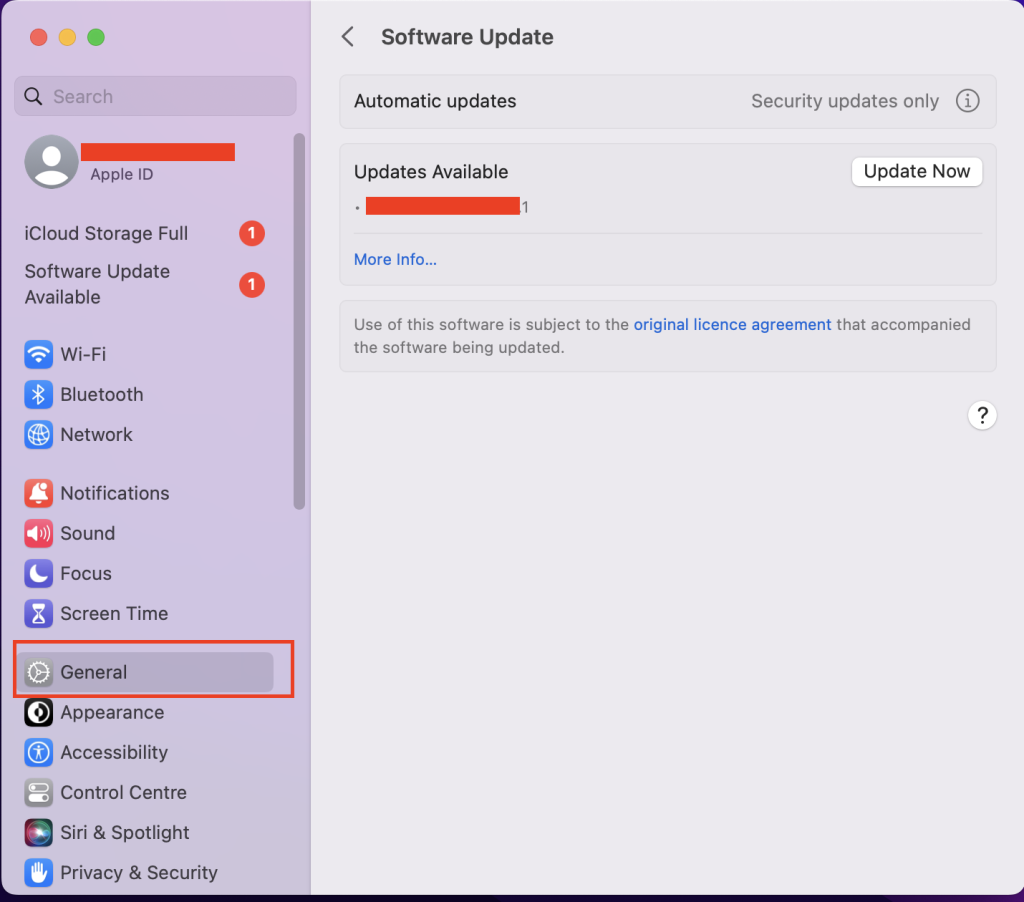
- Click on Sharing
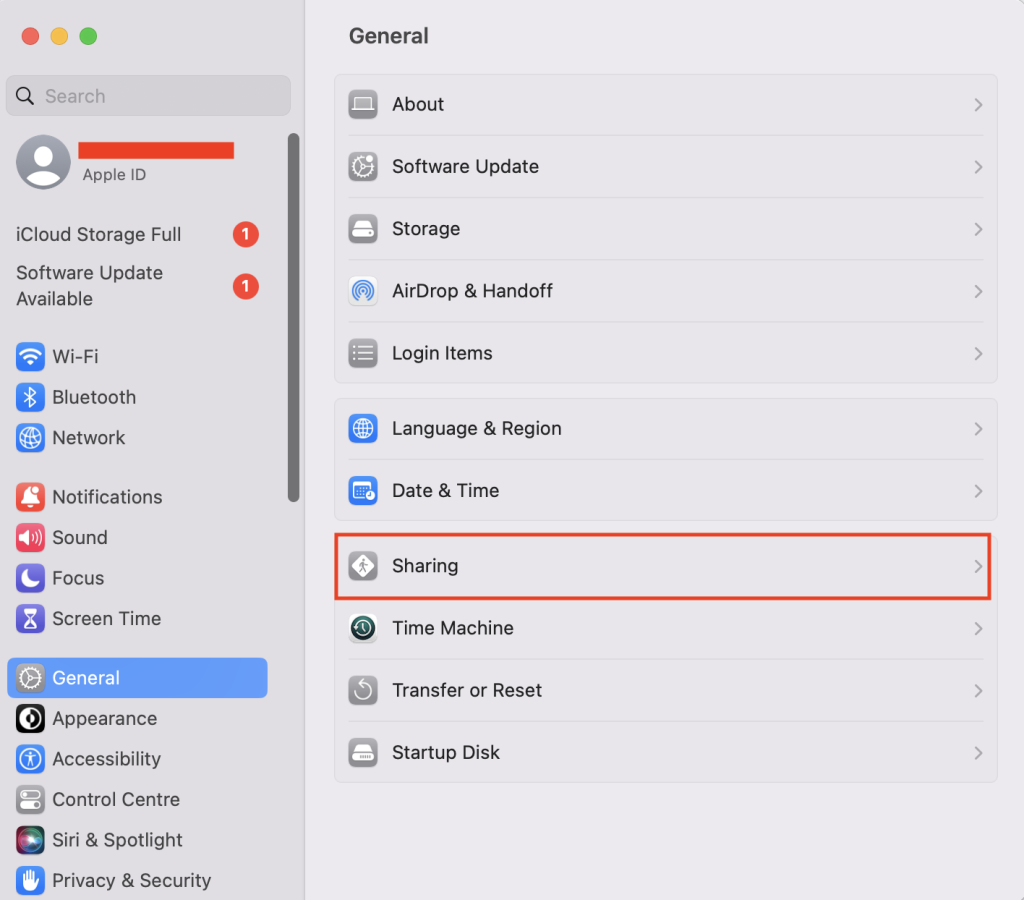
- Turn on the screen sharing option
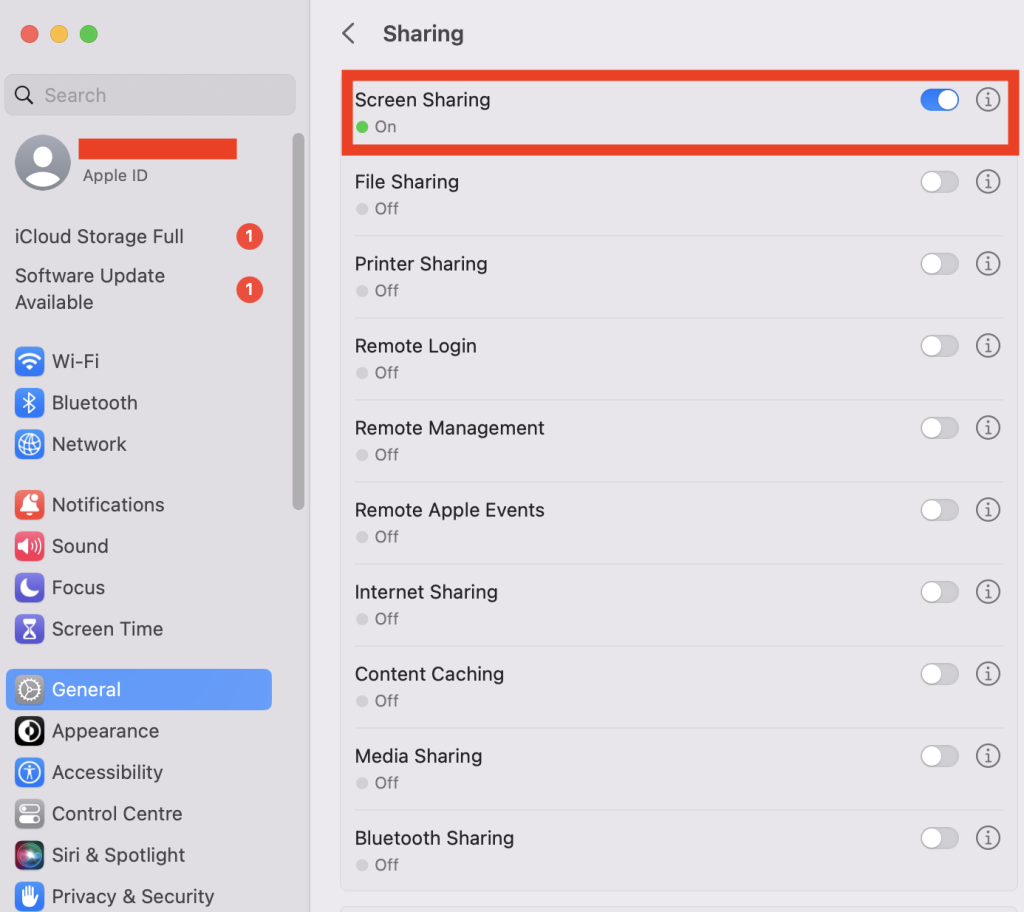
- Then can click on the ‘Info’ button on the right side and select your preference. This will enable other Mac users to find your device, and screen sharing can be done easily.
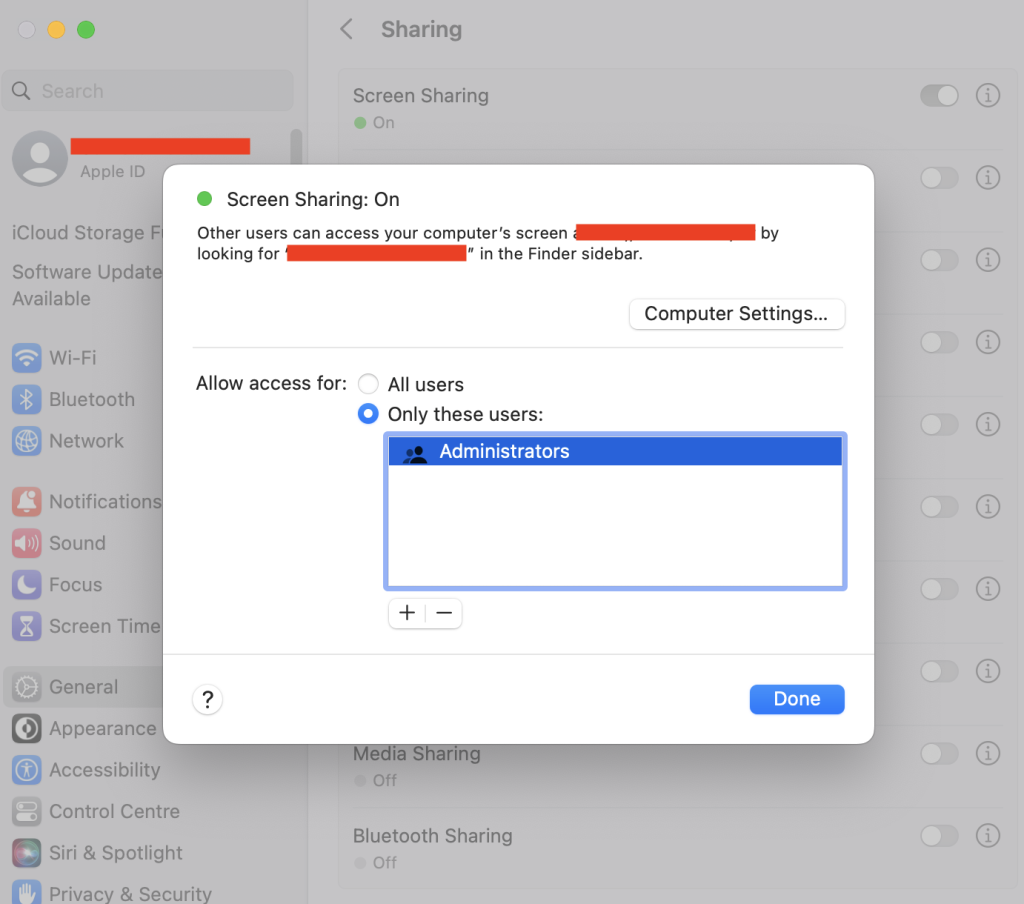
Another user trying to join your Mac share screen session should follow the below steps:
- Go to Finder and select Go
- Select “Connect to Server” and choose the name of the Mac or input the VNC address
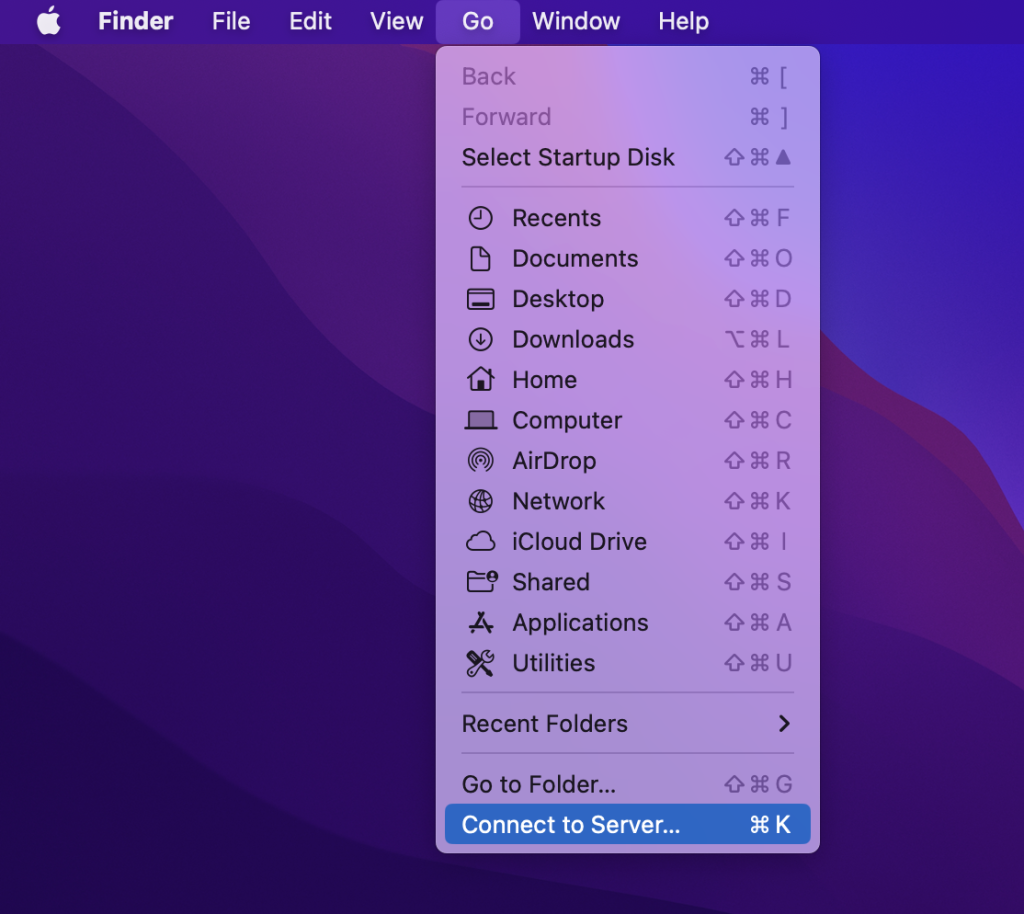
- Provide the username and the password when prompted
Native Screen Share
Apple provides users with features like Shareplay that help them in screen sharing. It is one of the easiest methods in Screensharing. Follow these steps to use it :
- Call someone on Facetime
- Click on the menu bar of the call.
- Click on the share play icon in the right corner.
- Choose the window or the entire screen to share.
The screenshare helps you in watching movies with your friends and doesn’t give access to another user to use the entire screen.
Also Read: Can You Connect Three Monitors on a Laptop
Screensharing With AirPlay
AirPlay helps in mirroring your Mac screen to any Airplay-compatible device. For example, another Mac or Apple device that is connected to the same WiFi as the Mac.
- Click on the ‘Control Center’ on the menu bar
- Tap on the option of ‘Screen Mirroring’
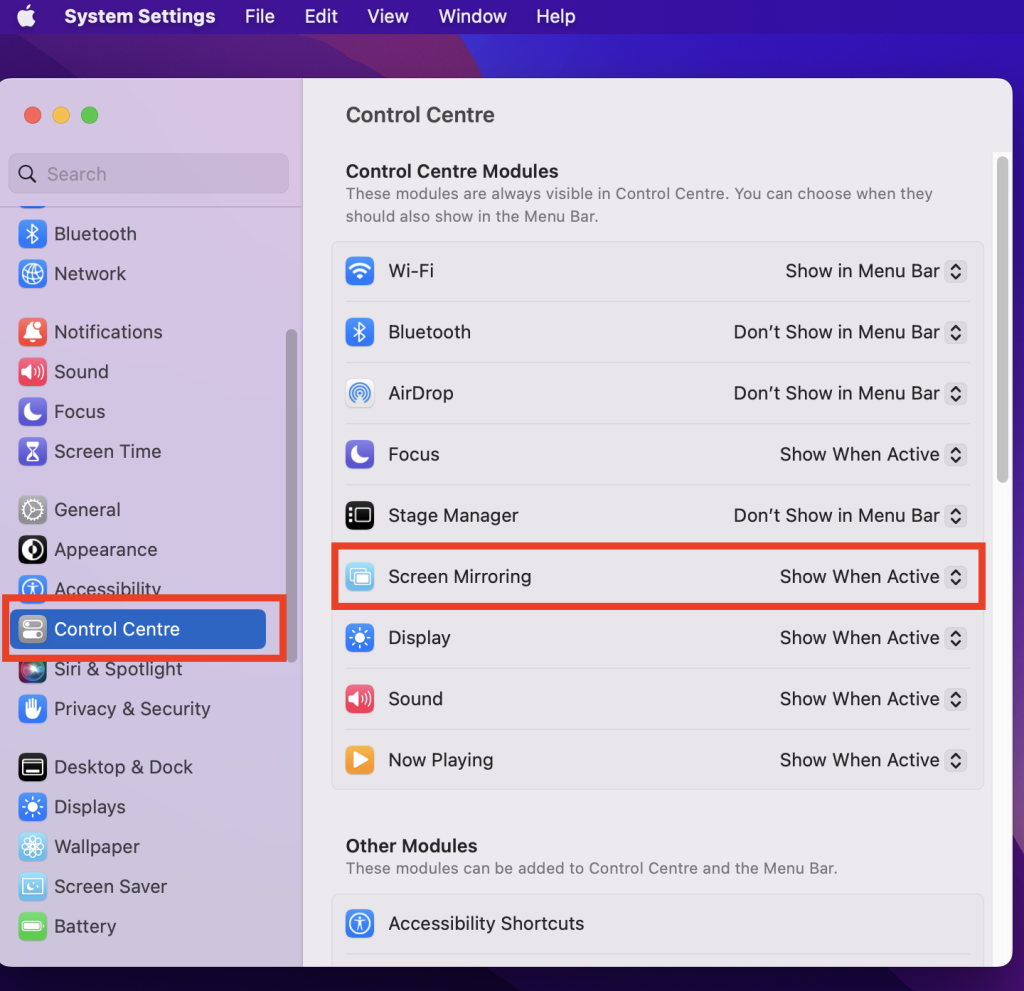
- Pick the device from the list you want to connect with
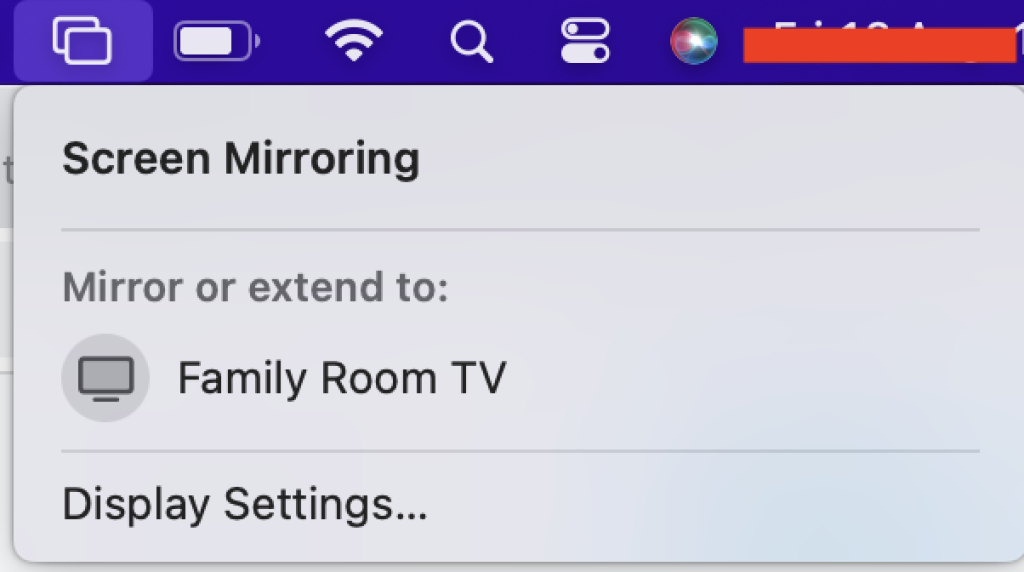
- Click on ‘Mirror built-in display’ to share your screen with another device.
- Few devices in Mac can work as Airplay receivers, which means one can use Airplay to show video from their Mac, iPhone, or iPad.
Screensharing From iMessage
The in-built iMessage app can also help users with screen sharing. Here is how you can use screen share from iMessage :
- Open iMessage and select the contact you want to share the screen with.
- Select the contact and click on the conversation option.
- Click on the option of ‘Invite to share my screen’.
- If the iMessage user accepts the request, one can select the screen-sharing preferences as per their choice and then start the screen share.
There are other third-party applications one can use to screen share from their Mac. These online tools are one of the best tools to enhance your productivity and experience of entertainment.
Third-party Tools To Screenshare on Mac
- Zoom
Screenshares started becoming famous among everyone in 2020, and this particular app was famous among corporates. Zoom is one of the easiest apps that gives you high-quality video clarity.
Create a link for your next meeting and send it to your colleagues to make sure you enjoy a good day at work, even when you are working from home.
- Google Meet
Another online tool that can help you to enhance your productivity. Made by Google, Google Meet is available for everyone for free one only needs a Gmail account. Just open the online tool, and create a meeting link.
Users can also schedule a meeting link as per their preference, and Google will remind them earlier about their meeting. Also, features like notes, chatbox, and others are available in this tool which makes it very easy for presentations, meetings, and classes.
- Slack
Slack is a messaging app for businesses that has a lot of features. Create group calls and conferences, and enjoy multiple screen share features. If a user wants, they can select the entire desktop or the entire window.
- Skype
The old famous video calling app Skype also provides multiple options like sharing screen. This app is easy, and all you need to do is click on the call button to initiate the video call.
FAQs
Is it possible to Screenshare from Mac To TV?
As there are multiple options for screen sharing, another option is if you want to see someone’s screen on your TV. All you need is a Smart TV or Apple TV. Click on the control center on the Mac menu and select screen monitoring.
Why I am not able to screenshare through my Mac?
There might be multiple reasons, for example, poor internet connection, device issues, firewall block, and disabled functions.
Can I share a Mac screen with my iPhone?
Yes, the inbuilt ‘Native iMessage app’ can help you with it. One can also use online tools like Google Meet and others with the iOs and MacOS versions.
Is Screensharing In Mac Safe?
Screensharing always can not be a good choice as you can give control to someone else of your device, but screen sharing on Mac is safe as it is encrypted, and only you can control it.