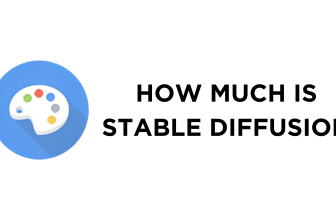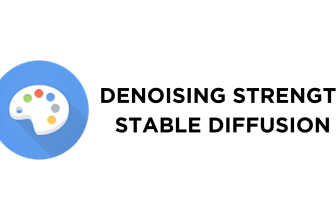Unlike conventional software, Stable Diffusion installed locally on a PC using Automatic1111 doesn’t have a straightforward approach to uninstall. In this guide, we will help you uninstall Stable Diffusion in the right way so you won’t leave behind any residual files or configurations that might cause issues later.
What we cover
Uninstall Stable Diffusion
As the proper functioning of Stable Diffusion requires the installation of Python and Git, we made sure to remove them at first, followed by the removal of the Stable Diffusion folder at the end.
Uninstall Python
- Begin by pressing the Windows key to open Start. Now, in the Search bar provided, search for Control Panel and click on the first result to open it.

- After the Control Panel is loaded, look for Programs and Features and click on it.

- By doing so, you will find all the programs installed on your PC. Now, look for Python, select it, and then click on Uninstall.

- If you have done it right, you will find that the Uninstall process has started. Now, wait for Python to uninstall entirely so you can proceed with uninstalling the Python launcher.

- It is important to uninstall Python Launcher to ensure complete removal of Python, including registry entries or environment variables.

- The above ensures Python is removed. However, the executable files of Python haven’t been removed. While removing these isn’t necessary and doesn’t make a difference, if you want to delete them, open the below path in your File Explorer and delete the leftover Python executable files.
C:\Users\<user_name_here>\AppData\Local\Microsoft\WindowsApps

Uninstall Git
Git plays a significant role in cloning and updating Stable Diffusion WebUI. The entire removal of Stable Diffusion requires uninstalling Git. Here are the steps.
- Repeat Steps 1-2 from the above approach to open the Control panel and access the installed programs from Programs and Features. Now, from the list, look for Git, select it, and then click Uninstall.

- By doing so, the uninstall process starts, and once it is done, Git is removed from the device.

- After the uninstall process is finished, a few files are left behind. To delete these, navigate to C:\Program Files, select it, press the Shift + Delete buttons.

Delete Stable Diffusion WebUI
With the software necessary for the proper functioning of Stable Diffusion removed the final steps involve the deletion of Stable Diffusion WebUI. Here are the steps for it.
- Start by navigating to the path where Stable Diffusion WebUI is cloned. Ensure you select the correct folder to avoid affecting other programs and proper removal.

- When the stable-difussion-webui folder is found, permanently delete it by pressing the Shift + Delete buttons together.

Wrapping Up
Congratulations on learning how to uninstall Stable Diffusion!
While this is arguably the right approach to uninstalling Stable Diffusion, it isn’t necessary to uninstall Python or Git. In this scenario, you can proceed directly with deleting the stable-diffusion-webui folder to remove Stable Diffusion from your PC.
Related Reading
How To Install Stable Diffusion
How To Install Stable Diffusion XL
How To Install Stable Diffusion on Mac