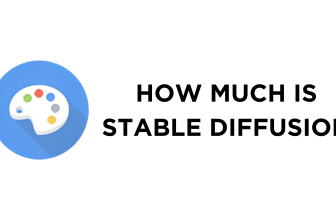If you have been using Automatic1111’s Stable Diffusion WebUI, you might have struggled to update it, considering there isn’t an option for it. In this guide, we will help you update Stable Diffusion WebUI easily through two approaches. Here are the steps for it.
What we cover
Manually Update Stable Diffusion WebUI
The manual update approach can be confusing and does involve extra steps. However, it eliminates the need to check for updates every time you open Stable Diffusion if you follow the automatic approach, saving time.
Here are steps to manually update Stable Diffusion WebUI:
- Open the File Explorer on Windows using Windows + E keys together. Next, navigate to the Stable Diffusion WebUI root folder.
- After the Stable Diffusion WebUI folder is loaded, look for the folder path at the top and click on it.

- By doing so, the folder path gets selected. Now, erase it by pressing the Backspace button and then type cmd. Next, hit Enter to open the command prompt in the current folder.

- If you have done it right, you will find the cmd loaded on the Stable Diffusion WebUI.

- Now, type git pull in the command prompt and Stable Diffusion WebUI updates.

Automatically Update Stable Diffusion WebUI
While the manual update approach is reliable, it can be inconvenient as you’re not aware of when a newer version might be released unless the GitHub page is verified frequently. Hence, here are steps to automatically update Stable Diffusion WebUI:
- Start by pressing Windows + E to open File Explorer on Windows. Next, go to the root folder of Stable Diffusion WebUI.
- Once the Stable Diffusion WebUI folder is open, look for a webui-user file with the .bat (batch file) extension.

- After you find the specified file, right-click on it, and from the options, click Edit.

- By doing so, you will find the batch file loaded. Now add git pull text at the start and save the file by pressing Ctrl + S.

- With the batch file updated on launching the Stable Diffusion WebUI using the webui-user.bat file, you will notice the git pull command run first, followed by commands needed to load Stable Diffusion.

Wrapping Up
Congratulations on updating Stable Diffusion WebUI successfully!
The above approaches are arguably the only more straightforward ways to update Stable Diffusion WebUI. While both are handy and straightforward, it is your turn to pick the update approach that fits your requirements.
Related Reading
How To Upscale Stable Diffusion
How To Use img2img Stable Diffusion