Components are reusable objects that can be used for several purposes, such as logos, avatars, buttons, menu items, etc. In this guide, we will design a button to explain the process behind creating a component through a demonstration to get you covered.
Use Components in Figma
- Open Figma on your browser and sign in with your credentials. Next, open an empty design from Recents or create a new empty design using the Design file button.
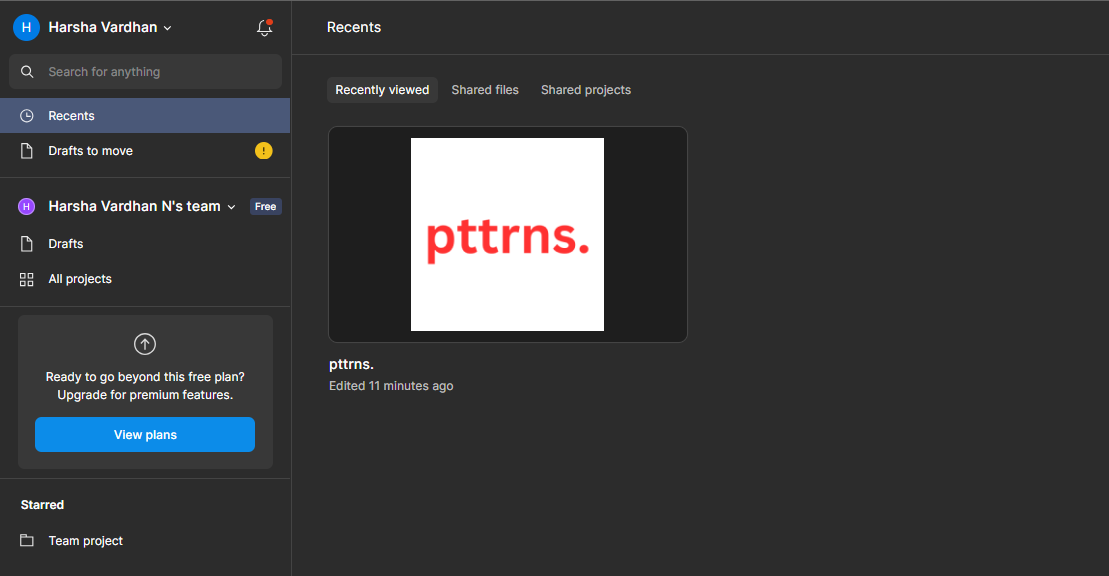
- After the new or existing design is loaded, let’s start by adding a frame to the canvas by clicking on the Region tools icon, selecting Frame, and dragging it over the canvas to place one.

- With the frame placed on the canvas, change its color and round its corners to achieve the feel of a button.

- Once you’re satisfied with the color, size, and shape, proceed with adding text to it using the text box. Next, make changes to it by adding text and managing font, color, and position.

- The button should be ready by now, and to convert it as a component, select the frame layer and right-click on it to reveal options. From the available options, click on the Create component.

Pro Tip: You can select any layer and convert it into a component using the Ctrl + Alt + K (Windows) and Cmd + Alt + K (macOS) key combinations.
- If you do it right, the frame is highlighted in violet to state that it is a component. Now, you can create variants for the component created by right-clicking on it, then from the options, click on Main component followed by Add variant.

- On clicking Add variant, you will notice that Frame turns as the Parent component, the button created by us turns out to be the Default variant, and the new button as Variant2.

- Now, make as many variations as needed based on your design requirements, and you can reuse them whenever required from the Assets panel on the left.

Wrapping Up
Congratulations on learning how to create and use components in Figma!
While the steps offered give a clear idea of how to create and use components, it is to help understand the process behind it. Hence, consider this as a reference and try to make components for your design instead of copying elements and pasting them.
To conclude, using components is a best practice while working on large designs as it saves time and effort while offering the flexibility to make easy changes.








