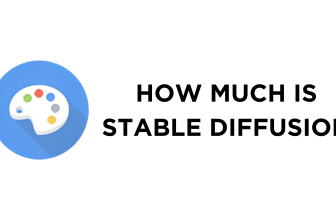Stable Diffusion allows you to generate NSFW (Not Safe for Work) images, one of the popular art forms. While most consider it unethical, some work on these, and this guide helps with creating NSFW images through detailed steps while offering best practices and tips to ensure they are used in the right approach.
Note: Don’t make explicit pictures of people without their permission. Also, when making NSFW content online, you have to respect copyright laws and the rules of the platform on which you want to share it.
Use Stable Diffusion for NSFW
While Stable Diffusion’s checkpoints allow you to generate NSFW images, it struggles to get the details right. In this scenario, it is essential to work with different models and be specific with your instructions to get the best results.
Here are curated steps to get promising NSFW results:
- Start by opening Stable Diffusion WebUI and try to generate an NSFW image by entering the prompt. While doing so, ensure that you also add a negative prompt to avoid the creation of excess body parts.
- While the images are decent, it doesn’t meet the requirements of an NSFW art form. For this, the best approach is to rely on models explicitly trained for this purpose, and the best source is CivitAI.
- Navigate to CivitAI, look for the DreamShaper model in the search box, and open the desired model. Next, click on the Download button to download the model. For us, CivitAI DreamShaper worked as expected, and we would suggest downloading it over the rest.

- The DreamShaper model file is large, so be patient while it downloads. Once downloaded, cut/copy and paste it to stable-diffusion-webui\models\Stable-diffusion path.

- With the DreamShaper model added to the Stable Diffusion folder, restart your PC for changes to appear. Next, open Stable Diffusion WebUI, navigate to the checkpoints drop-down in the top left corner, and select the DreamShaper model file.

- With the Dreamshaper model selected, try to generate the image using the prompt used earlier with the Stable Diffusion default checkpoint, and you will notice a significant improvement. However, the result remains unreliable, so follow the below tips to generate the best NSFW images.
- Always mention the style and theme in the prompt. For instance, anime is the best example of an NSFW image.
- For realistic images, mention the style or name of the person in the prompt or try using the inpaint tool and describe the changes clearly in the prompt by getting down to each detail.
- To save time and get reliable results, visit CivitAI and use the positive and negative prompts from the reference images. Next, make slight modifications to it, and you will get reliable NSFW images right away.

Wrapping Up
Congratulations on generating NFSW images using Stable Diffusion!
We couldn’t display the generated NSFW image over here, but we assure you that we have generated an NSFW image that meets NSFW art form requirements. While referring to the steps and tips provided above, be patient as it is complex, and trying out various prompts is the key.