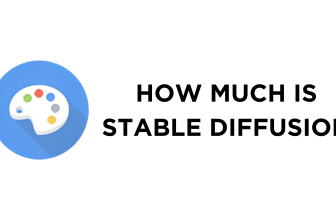If you’re new to Stable Diffusion and have been experimenting with newer models, you might come across files with Safetensor files and are confused as to how to use them. In this guide, we will help you with a demonstration of where to put and how to use them through detailed steps.
Using Safetensors with Stable Diffusion
- Start by opening File Explorer by pressing Windows + E combination. Next, locate and select your file with the Safetensors extension and copy/cut it. For demonstration, we have chosen a Safetensors file for VAE.

- Once done, open a new File Explorer window, navigate to the folder where Stable Diffusion is installed, and double-click to open it.

- By doing so, you’re displayed with multiple folders. Now locate the models folder and double-click on it to open it.

- With the models folder open, you will find multiple folders inside it. Now, you can open the folder that is associated with the copied/cut Safetensors file in Step 1 to paste it into its respective folder.

- We selected a Safetensors file for VAE to demonstrate, so we placed it in the VAE models folder. While moving your Safetensors file, ensure that it is being copied or moved to the correct model folder.

- After the Safetensors file is successfully moved, we suggest you restart your PC to restart the PC for changes to appear. Once your PC restarts, load Stable Diffusion WebUI, and you will see the Safetensors file in its proper place and ready to use.

Wrapping Up
Congratulations on learning where to put the Safetensors file in Stable Diffusion!
Even though the steps are straightforward, they can be confusing as you need to be aware of what the Safetensors file you’re working with is for. It is crucial to be aware that placing the Safetensors file in the incorrect model folder will prevent it from functioning correctly, even if it appears to be added.
Note: Some Safetensors don’t show up right after adding it to their respective models folder and involve working/modifying with settings. Hence, we suggest getting used to the Stable Diffusion WebUI and checking out the related articles from our Stable Diffusion blog before getting started.