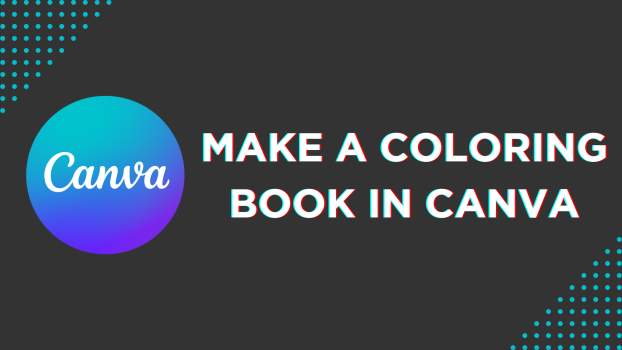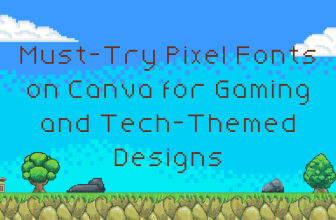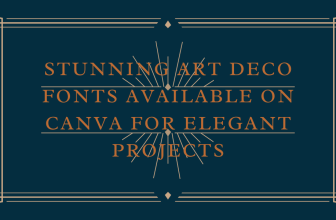Canva is known for its vast collection of elements, as they can be used in any design without restrictions. In this guide, we will help you make a coloring book through a simple demonstration to get you all covered.
Make a Coloring Book in Canva
- Open your browser, navigate to Canva, and sign in using your credentials before starting. Select an already-existing design from the list of Recent designs, or start from scratch by Create a design.
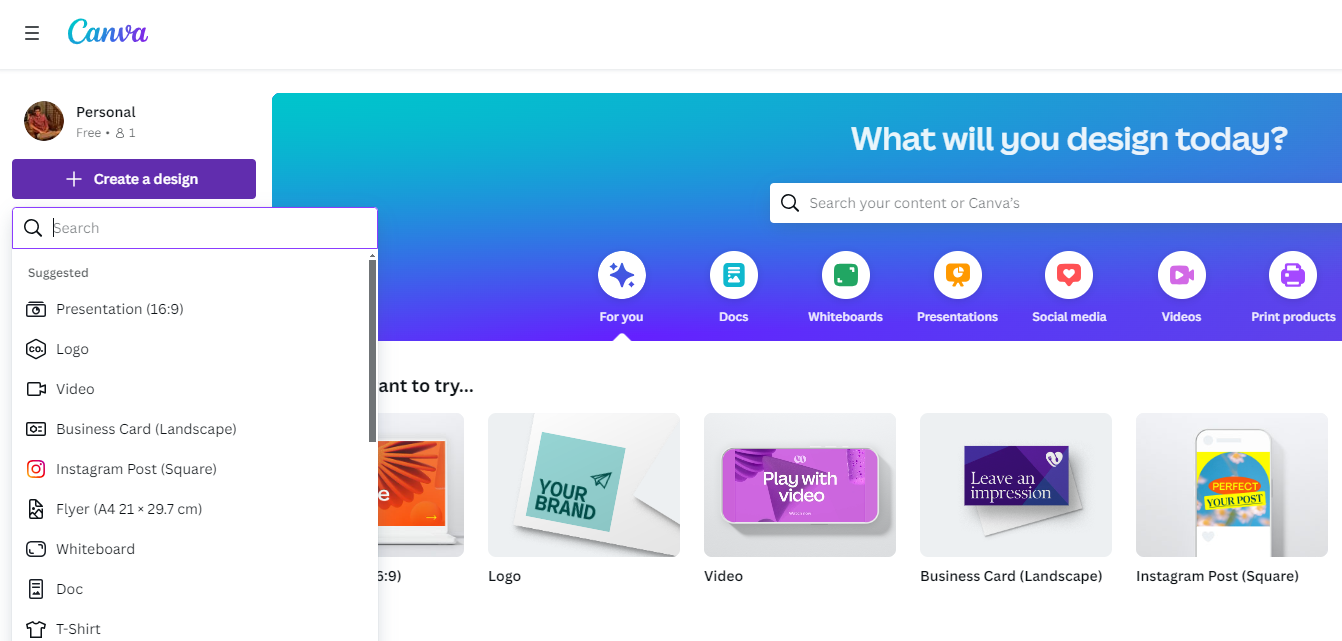
- After a new or existing design is loaded, navigate to the Editor panel on the left and click on Elements. Now, in the search bar associated, look for Coloring pages and hit Enter.
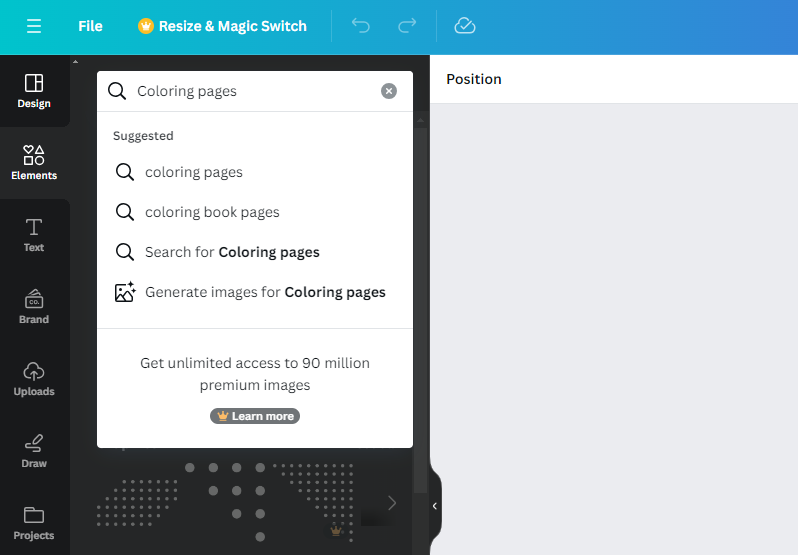
- From the available results, click on Graphics or see all next to it, and open all available coloring pages.
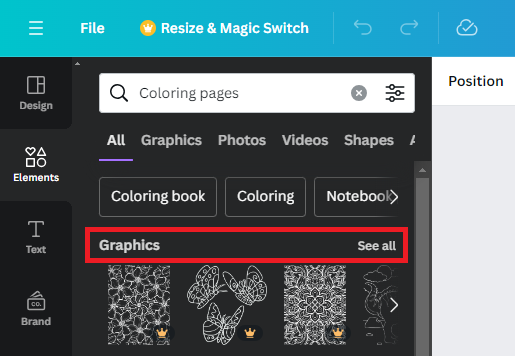
- With different coloring page designs displayed, find the one that matches your requirements. Next, click on any to add it to the empty canvas.
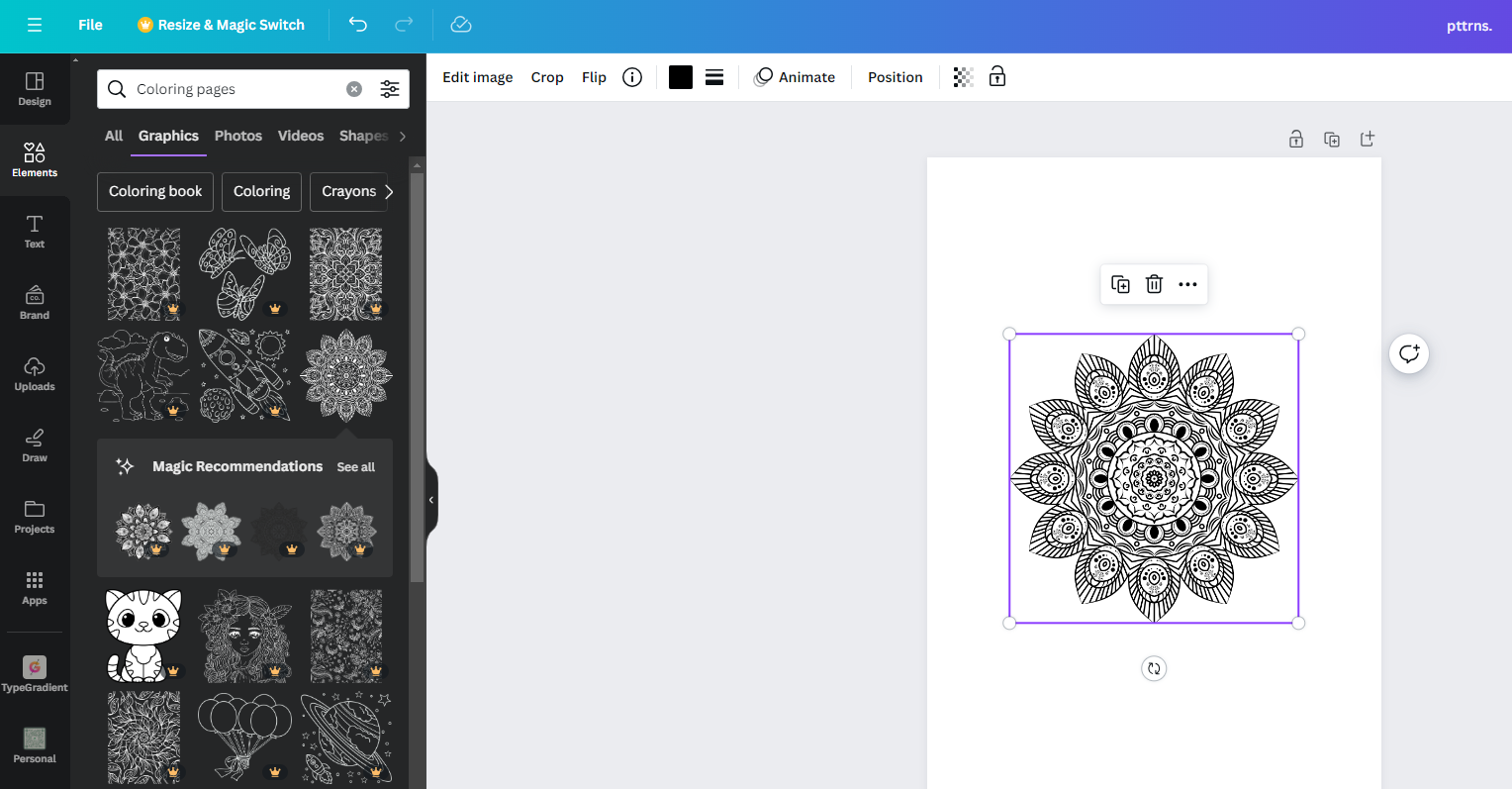
- Keep adding graphics until you get the desired coloring pages, and ensure that each added design is enlarged to make a complete coloring page.
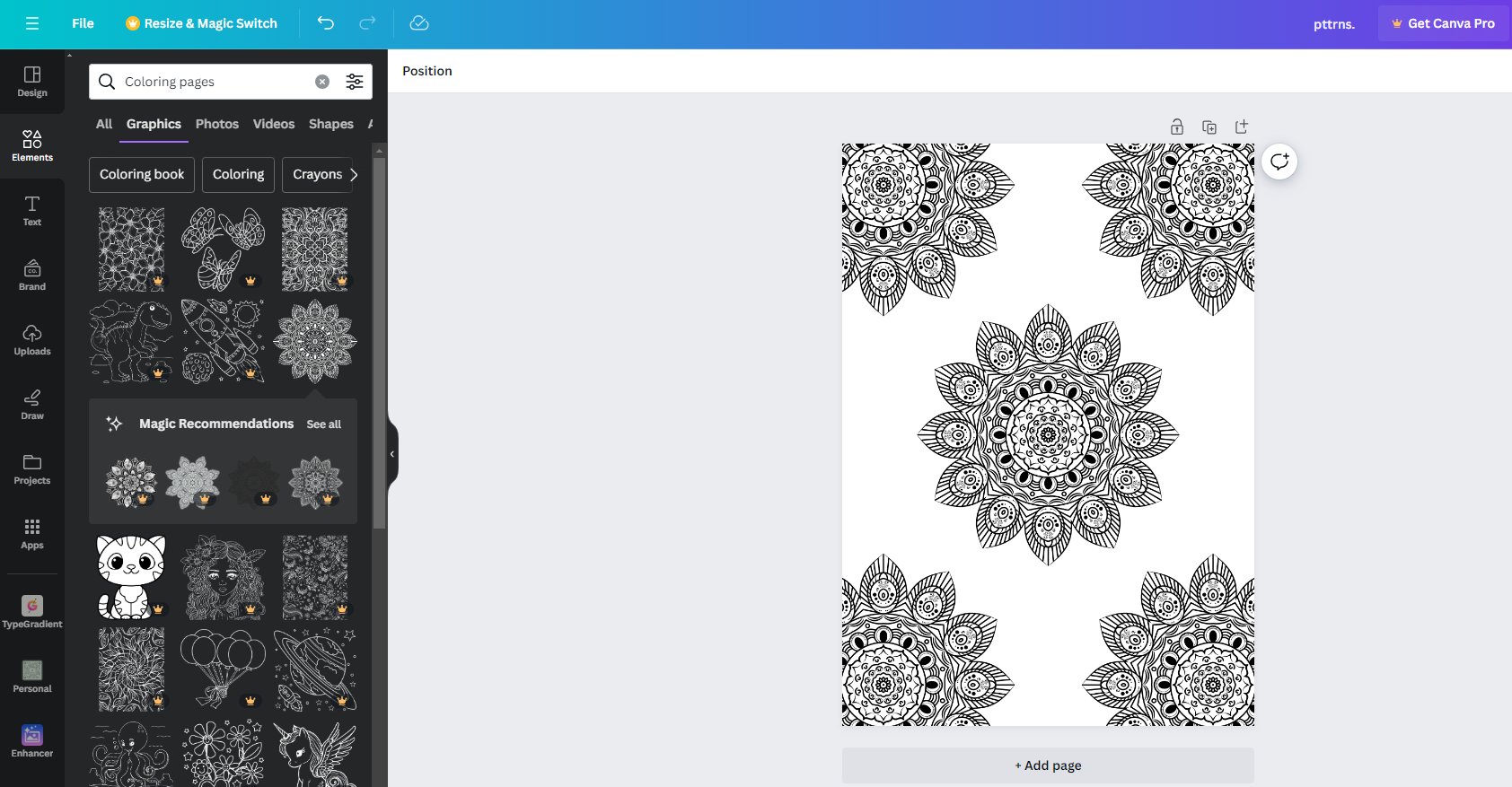
- Once you are happy with the result, save your Canva coloring book, navigate to the upper right corner, click Share, and then Download.
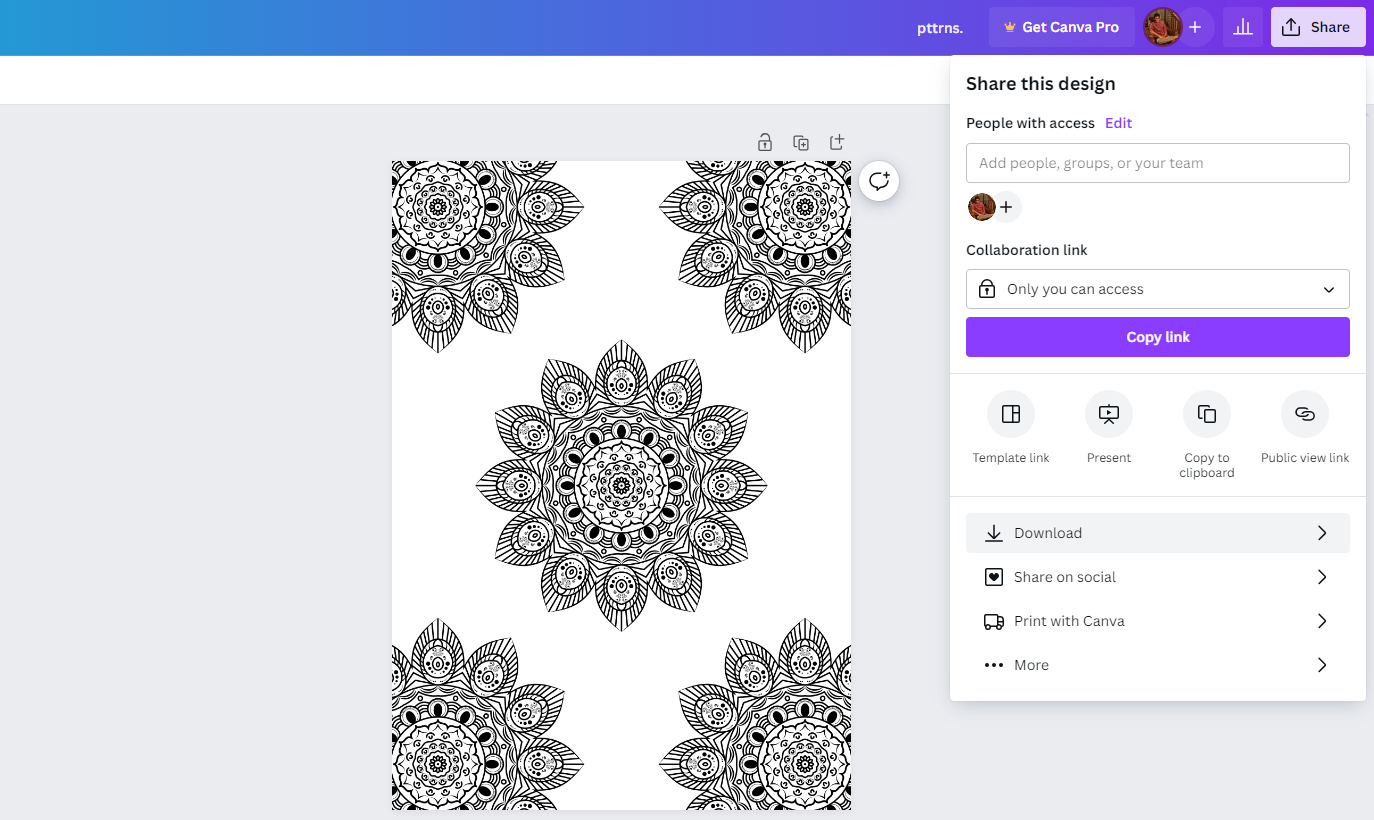
- By doing so, you are displayed with a download tab from which you navigate to the File type dropdown, select PDF Standard or PDF Print, and click Download.
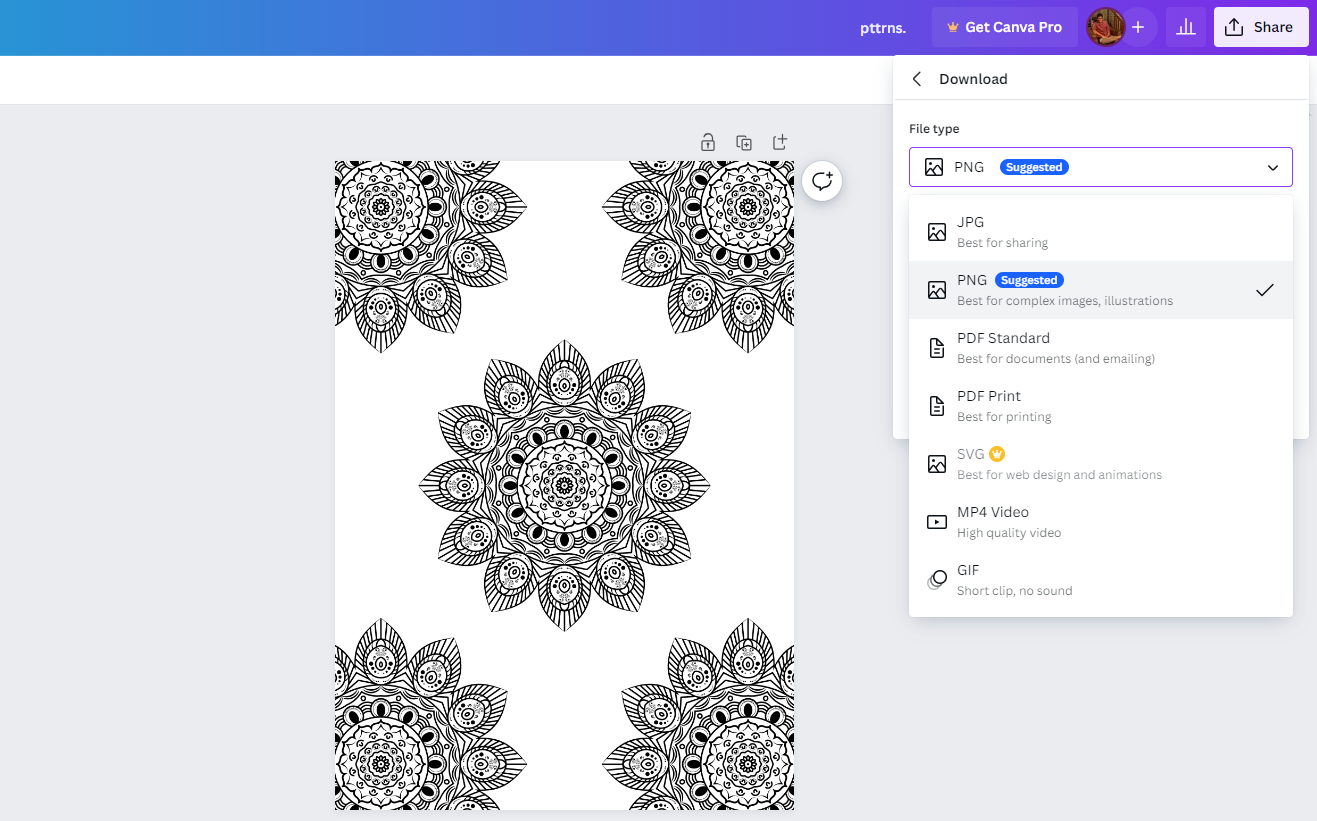
Wrapping Up
Congratulations on making a coloring book on Canva!
While this is the most straightforward approach to creating a coloring book on Canva, if you aren’t happy with the result, try using AI tools like Midjourney or create one from scratch using Adobe Photoshop.
Related Reading
How To Make a Collage on Canva
How To Make a Website on Canva